Chapter 3 Lesson 1 - Our First Smart Contract
Hello beautiful people! Welcome to the glorious Chapter 3, in which we will start diving into actual Blockchain stuff. Before we do some blockchain stuff in our DApp, it’s important to give a brief (2 lesson long) introduction to Cadence.
Today, we will be learning the very basics of Cadence code by implementing our first Smart Contract. That is, how to declare a variable, how to write a function, etc.
Video
If you’d like some videos to watch, you can watch these two videos (they are very similar):
- https://www.youtube.com/watch?v=QbqNM4k76B0 (overview of smart contracts, accounts, and deploying our first contract)
- https://www.youtube.com/watch?v=DSwNNOEdBXU (explanation behind some basic syntax + deploying a contract) NOTE: watch this video from 00:00 - 07:23. Anything beyond 07:23 is not covered in this lesson.
Our First Smart Contract
Before going on, make sure you’ve read Chapter 1, Lesson 1. That lesson covers everything you need to know about Smart Contracts up to this point.
In order to start making our first Smart Contract, we need to figure out a place to actually put it! To do that, launch a browser of your choice (I would recommend Google Chrome), go to the Flow playground by pasting in this URL: https://play.onflow.org. After you do that, do the following
- On the left hand side, click the ‘0x01’ tab.
- Delete everything in that page.
It should look like this:
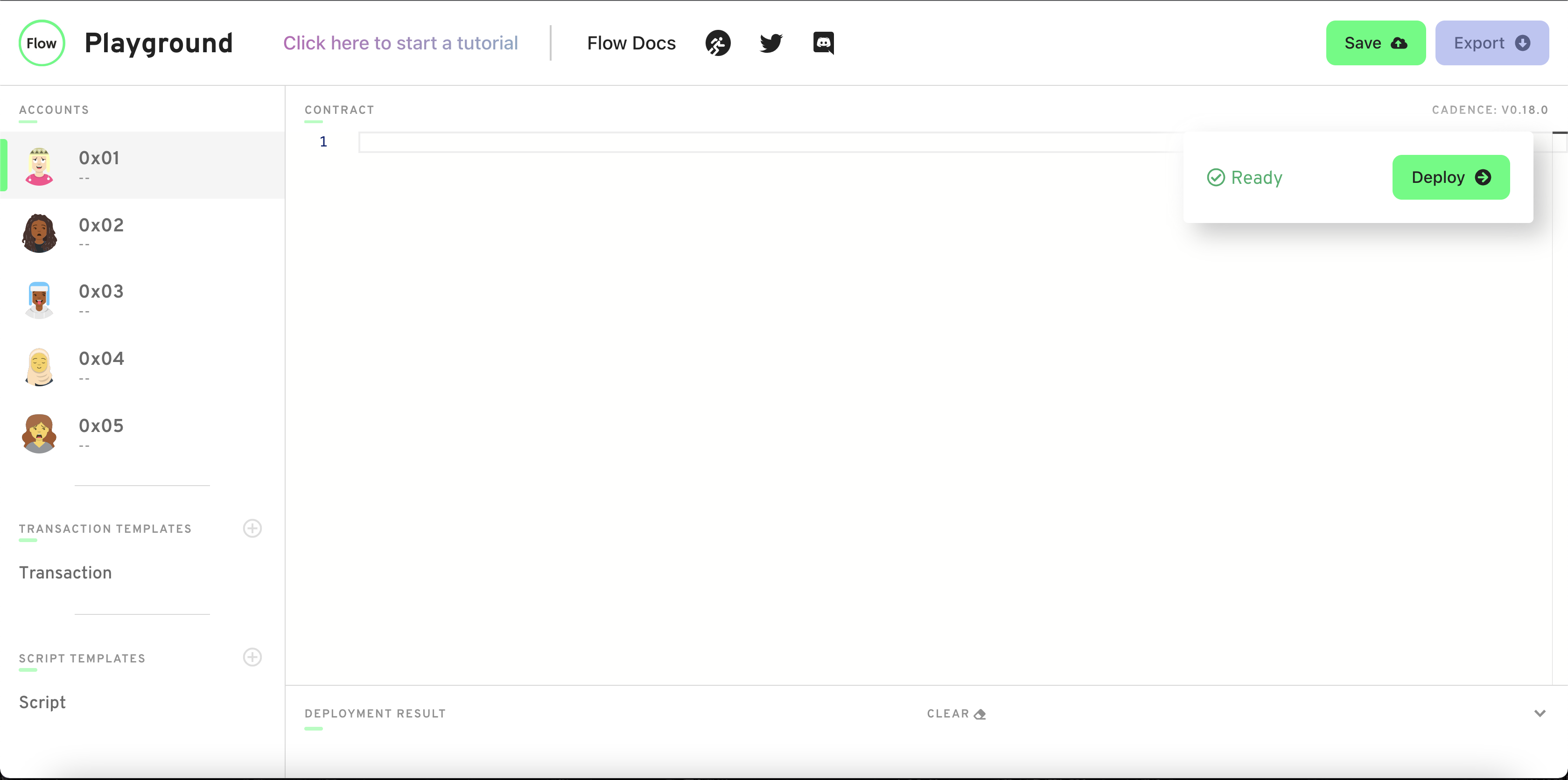
What we have done is clicked on the Account with address 0x01 and deleted the contract in its account. This brings up an important topic.
What’s an address?
An address is something that looks like 0x and then a bunch of random numbers and letters. Here’s an example address on Flow: 0xe5a8b7f23e8b548f. On the Flow playground, you’ll see much shorter addresses like 0x01. That’s just to make things simpler.
But what actually IS an address? Well, you can think of them as a user. When I want to do something on the blockchain, I need to have an account. Every account has an address associated with it. So when you see something like 0xe5a8b7f23e8b548f, that’s really just a person’s account that they use to store data, send transactions, etc.
Where do smart contracts live?
Smart Contracts are deployed accounts. As we mentioned above, accounts are owned by a user, and every account has an address associated with it that always begins with 0x.
In this case, since we are on the Flow playground, it has automatically given us 5 accounts, namely 0x01, 0x02, and so on. Thus, Smart Contracts live at an address. So when we deploy a contract named “Hello World” to account 0x01, that is how we identify it. If we wanted to interact with it, we would have to know both the name of the contract and the address.
We’ll see this more in-depth when we import stuff later on.
Back to our example…
In this case, we will be deploying our Smart Contract to account 0x01. This means account 0x01 is the owner of this Smart Contract. In the real world, you would deploy your Smart Contract to your account, but because this is a fake-simulation world, we can choose any account we want, so we chose 0x01.
Let’s make our contract now. In the empty space, type the following:
pub contract HelloWorld {
init() {
}
}
The pub contract [contract name] part will ALWAYS be what you type when you create a new contract. You can fill in contract name with whatever you’d like to call your contract.
The init() function is a function that every single contract MUST have. It is called when the Contract is initially deployed, which in the real world, only ever happens 1 time. So, we can initialize some stuff in it when we want to.
Okay, boom! This is your first Smart Contract, although it doesn’t do anything ;( Let’s make it store a greeting variable so we can store some data in this contract.
Modify your contract code so it looks like this:
pub contract HelloWorld {
pub var greeting: String
init() {
self.greeting = "Hello, World!"
}
}
In Cadence, when you declare a variable, you follow this format:
[access modifier] [var/let] [variable name]: [type]
Using our example above…
- Our access modifier is
pub, which means anyone can read this variable. In the future, we will see lots of other access modifiers, but lets stick withpubfor the next few lessons just to make life easy. letmeans that this variable is a constant. If you’ve coded in other programming languages, a constant means that once we make this variable equal to something, we cannot change it. On the other hand,varmeans we can change it.- Our variable name is
greeting - The type of our variable is a
String. This means we can put stuff like “Hello”, “Jacob is the best”, “I love Jacob”, stuff like that.
Next, we put self.greeting = "Hello, World!" inside the init() function. Remember, the init() function is called when the contract is deployed, which only happens once. self is a keyword that means “the variable that is one layer above.” In this case, self.greeting is referring to the greeting variable we declared right above it, and we set it equal to “Hello, World!”
To deploy this contract, click the green “Deploy” button.
Your page should look like this:
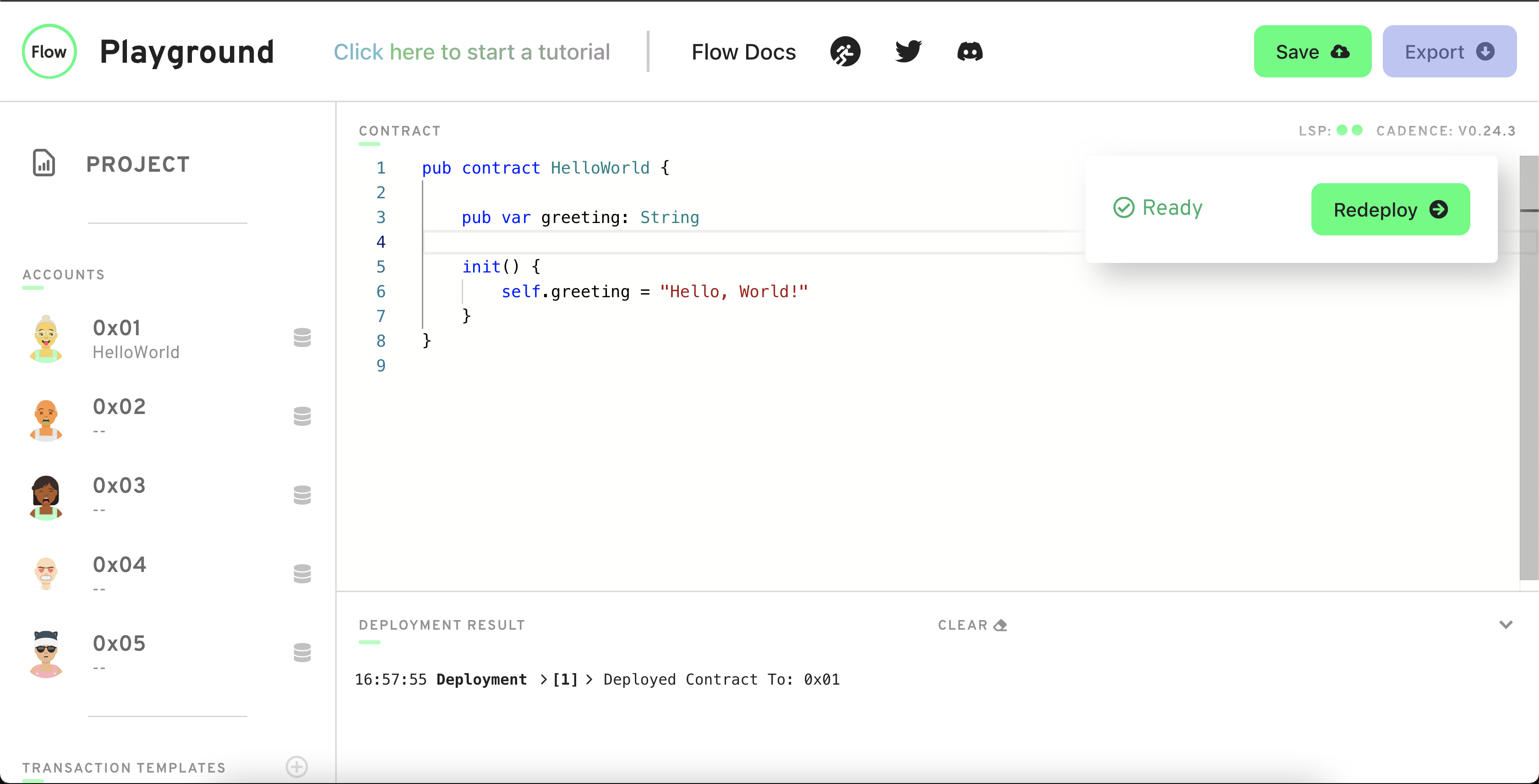
NOTE: If you’re getting errors, try first refreshing the page.
Awesome!!! You’ve deployed your first Smart Contract. Note that this is not the real blockchain, it a simulated one that only applies to you.
Reading our Greeting
Let’s make sure that our greeting variable actually got set to “Hello, World!“. Remember, we can view data from the Blockchain using a script.
On the left hand side, under “Script Templates”, click on the tab that says “Script” and delete everything inside of it.
Next, write the following code:
import HelloWorld from 0x01
pub fun main(): String {
return HelloWorld.greeting
}
This Script will return the value of greeting, which is “Hello, World!” In order to do that, let’s see what we did:
- First, we imported our Smart Contract by doing
import HelloWorld from 0x01. In Cadence, you import a contract by doingimport [contract name] from [address of that contract]. Because we deployed HelloWorld to0x01, we wrote the above. - Next, we wrote a function. In Cadence, you write a function by doing
[access modifier] fun [function name](): [return type] { ... }. In this case, we usedpubfor our access modifier (more on that later), named our functionmain, and said we will be returning aStringtype, which remember, is the type ofgreeting. - We then accessed the
greetingvariable from the contract usingHelloWorld.greeting.
If you click “Execute” on the right side, you will see in the terminal it prints, “Hello, World!” like below:
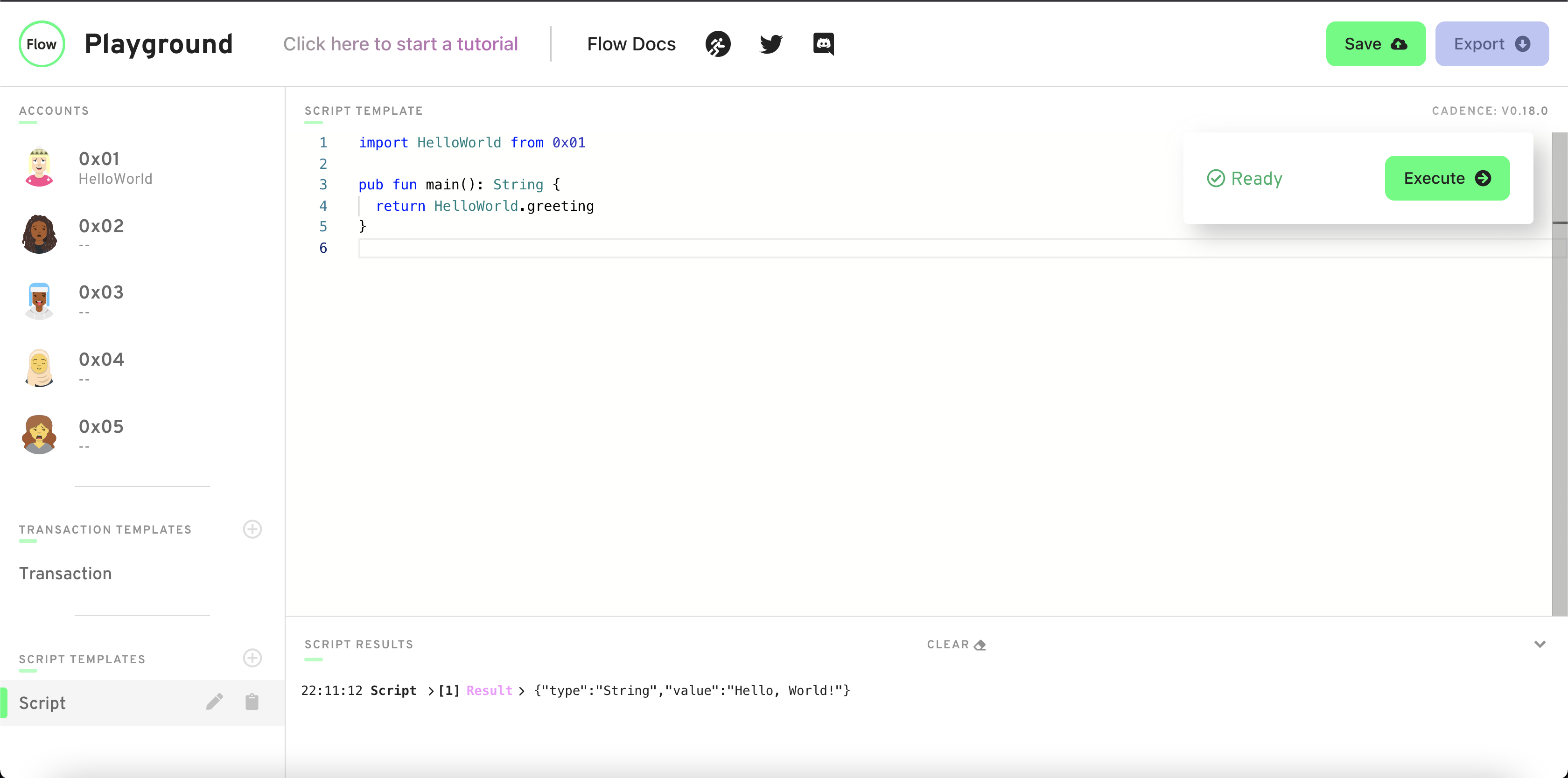
If yours looks like that, you have executed your first script!
Concept Check
Okay, so we just wrote some code. That was fast. But how does all of this relate back to what I was saying in Chapter 1, Lesson 1?
Remember I said Smart Contracts are both programs and rulebooks. They allow us to do certain things, nothing more and nothing less. In this example, our Smart Contract let us initialize greeting and read greeting. Notice that it does NOT let us change greeting to be something else. If we had wanted to add that functionality, we would’ve had to do it ahead of time, before we deployed it. This is why it’s so crucial that as a developer of a Smart Contract, you implement all the functionality you want a user to have before you deploy the contract. Because after you deploy, there’s nothing you can do. (Of course, on the Flow playground, we can deploy the contract again. But in the real world you cannot do this.)
Conclusion
Today, we learned how to deploy our first contract, declare a variable, write a function, and execute a script. Wow! That’s a lot. But it wasn’t too bad, right?
Quests
For todays quest, please load up a new Flow playground by going to https://play.onflow.org just like we did in this lesson. You will use that for writing your code.
Deploy a contract to account
0x03called “JacobTucker”. Inside that contract, declare a constant variable namedis, and make it have typeString. Initialize it to “the best” when your contract gets deployed.Check that your variable
isactually equals “the best” by executing a script to read that variable. Include a screenshot of the output.
It’s so awesome that I get to make these quests. I love this.
Anyways, please remember to store your answers in some way so I can review them if you submit them to me. Good luck!